Now your Android device will send you notifications directly on your desktop so that you never miss out on anything.
Today's smartphones are well equipped to alert the users about most events but sometimes we miss that just one call that can ruin our rest of the day as you were busy with your work and miss all the important call despite the phone kept blinking right next to you. Sometimes, we also fail to respond the emergency SMS's in time.
But how nice it would be if your phone gives you an alert on your PC or laptop notifying you about what's happening on your smartphone.
Here is an application called Desktop Notifier that can do this for you. All you need to do is download the software application on your Android Smartphone and the rest will be done for you by itself.once you have setup the whole thing, you won't miss a call again.
So here is how you go about setting up the Desktop Notifier on your device. The software is available in two parts, one for your Android device and another for your computer. This is available at free of cost.
Step 1
Visit the developer's website and download the desktop software from this link (http://desknotifier.clemens-elflein.de/download.php ).
Step 2
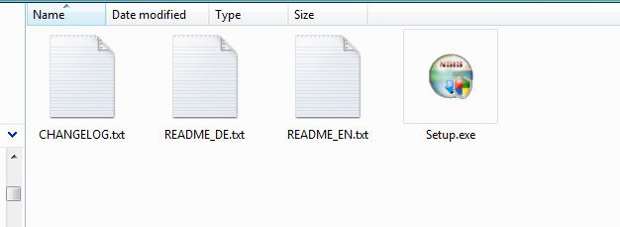
Download the files that will be in a .zip file format and unzip it on your computer to access the installation file of the application.
Step 3
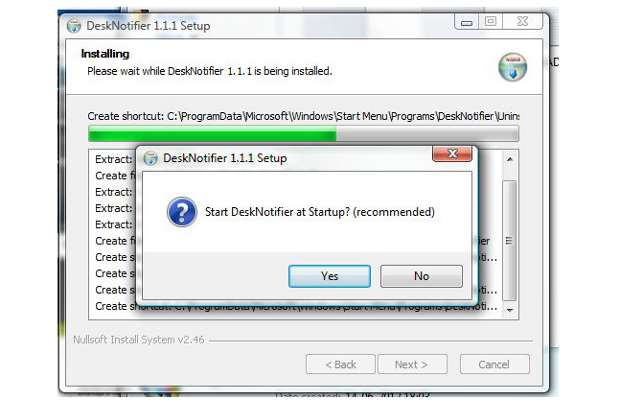
Double click on the installation file to initiate installation. Installing the software will take about a minute or so. The software might prompt you to add the software as a startup option, select yes.
Step 4
Click on Run Desk notifier radio button and then click finish.The installation on the desktop if finished. The software will prompt you for the language, make sure you select English as the other option; German will be of no use for most of us who do not know how to read and write German.
Step 5
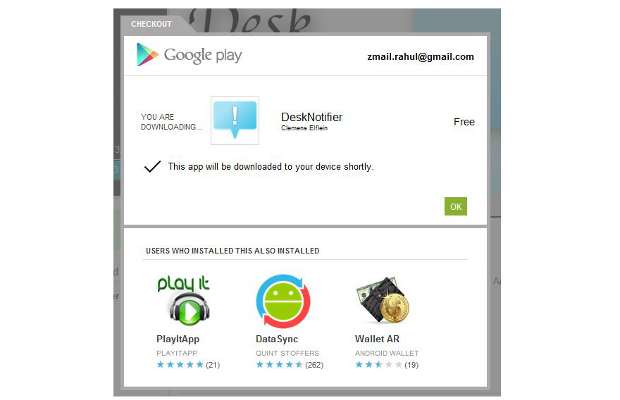
Access the Google Android marketplace (Google Play Store) application from within your phone's application menu or from the home screen of your desktop and install the Android application on your Android device from this link for desktop.
Link: https://play.google.com/store/apps/details?id=de.elfsoft.desknotifier
Step 6

Locate the application from the application menu. It will be a blue callout shape icon called Desktop Notifier. Run the application.
Step 7
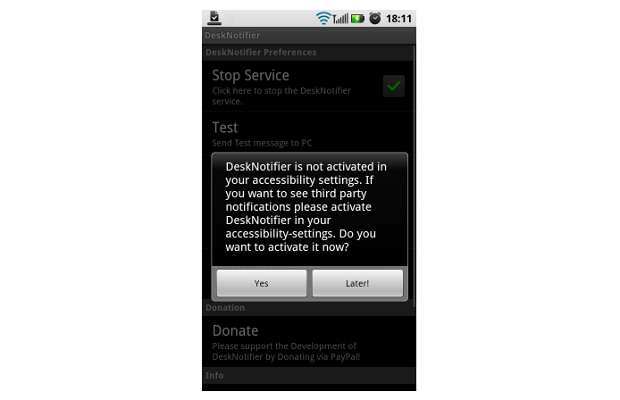
The Desktop Notifier app works on notification, to enable that the software might prompt you to change the notification setting. Press 'ok' and proceed. Enable notification settings for the application.
Step 8
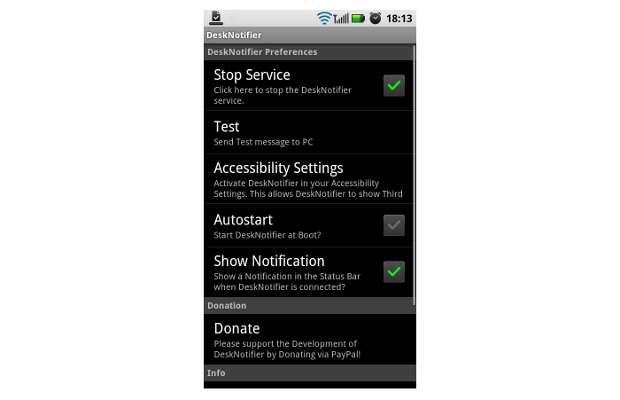
Now the application will open up showing the settings page and that is all the application has for an interface. Locate the IP address form the setting and keep it handy to input in the software on the PC to help connect it to app on the Android device.
Step 9
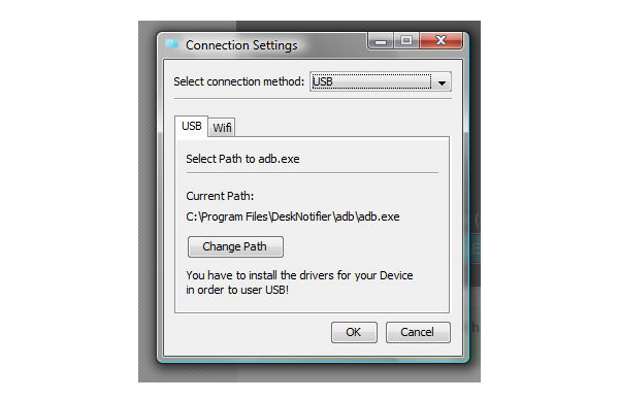
Now the application will prompt you for the connection setting. If you have a WI-FI network, select the WiFi or else choose USB to connect. Upon choosing WiFi enter the IP address that is on the phone in the application's settings page.
Step 10
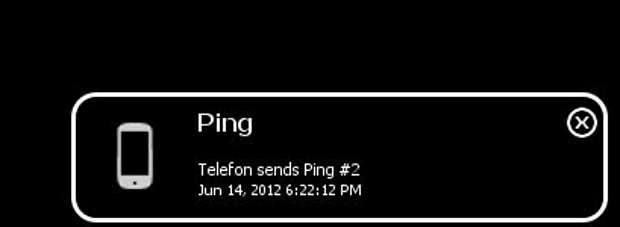
Both the desktop and device application will notify the user about the connection. Once the process is done, you can send a test ping to the PC by selecting the test ping option form the Android device.
Step 11
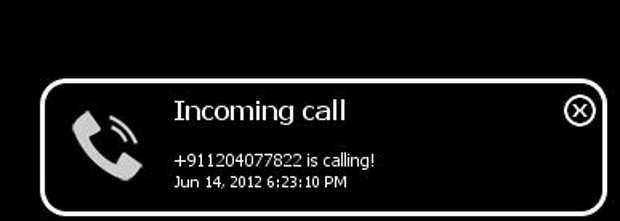
Now you will receive notifications about email, calls, SMS as and when they come on your device.
Hope you will enjoy this.


